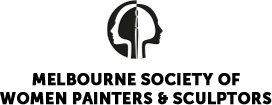Dear Members,
On behalf of your MSWPS Committee I regret to inform you of changes yet again to our Calendar of Events.
You will be aware that as from, 8th July there was a return to Stage 3 Restrictions.
This means that there are only four reasons to leave home:
for food and essential items; to provide caregiving or to seek medical treatment; for exercise; to work or study, if you cannot work or study from home.
How does this affect your interaction with MSWPS?
The calendar in the Winter Bulletin sent to you recently is out of date.
Life Drawing, due to begin on 16th July is POSTPONED
Winter Lunch planned for 6th August is CANCELLED
Time Capsule Deadline is still 6th August, however, please send your submissions to:
Linda McEwan 2/40 Donald St. Mt.
Waverley 3149
As we are unable to meet in person to celebrate Winter, committee encourages members to pursue the Covid Face Mask decoration.
A Zoom Meeting will be arranged for members on THURSDAY AUGUST 6TH to join in and wear their masks for some lightheartedness and discussion. You will be notified of the link to join the meeting. Importantly BYO drinks!
Check this YouTube link for some entertainment, sent in from Jo Reitze:
https://www.youtube.com/watch?v=pCS_Dak6iQM

If you do not have Zoom, here is some information to assist:
Requirements to run Zoom
To simply watch the meeting, you need a device (PC, tablet, or smart phone) with an Internet connection and a speaker.
To
be able to speak yourself, you will need a microphone, and preferably a
webcam too. These are all built in to tablets and smart phones.
You
do need to install the Zoom software onto your device. This will happen
automatically the first time you join a Zoom meeting.
Installing Zoom
If you do not already have a Zoom account, you can create one for free by simply browsing to http://zoom.us and clicking on the orange “Sign up for free”
button. You will be asked to confirm your birth date. This is just to
verify that you are over 16, so you don’t need to be terribly specific!
When asked to enter “Your work email address“, supply the address you want to use for Zoom. It does NOT have to be a work address.
Then
click on the blue “Sign Up” button, and wait for an “activation” email
from Zoom. It will be labelled “Please activate your Zoom account”.
This email
will contain an “Activate Account” button you can click, and a link you
can optionally paste into your browser address bar if the button does
not work.
Joining a Zoom meeting
Every Zoom meeting has a unique “Meeting ID” to identify it, and a “Password” to gain access.
Each time we have a meeting, a broadcast email will be sent to all members on the morning of the meeting.
This email will include a link containing both the ID and the password, so a few minutes before the meeting start time, simply click on the link to join the meeting.
The email will also specify the meeting ID and password, so if you wish to join the meeting using a different device to the one you receive emails on, you can simply run the Zoom program and enter them by hand.
You can either manually run the Zoom program, and select “Join meeting”, or browse to the Zoom website ( http://zoom.us ) and click the “Join meeting” button there.
Once you join a meeting, Zoom will usually ask permission to use your microphone and camera. How this looks will depend upon if you are using a PC, Apple device, or Android phone.
Hope this is clear and look forward to seeing you on Thursday 6th August.
Denise
You can contact our President, Linda on the above email or Denise at: [email protected]
Image acknowledgement:
https://www.etsy.com/market/mona_lisa_mask